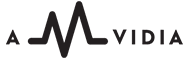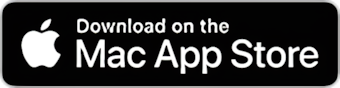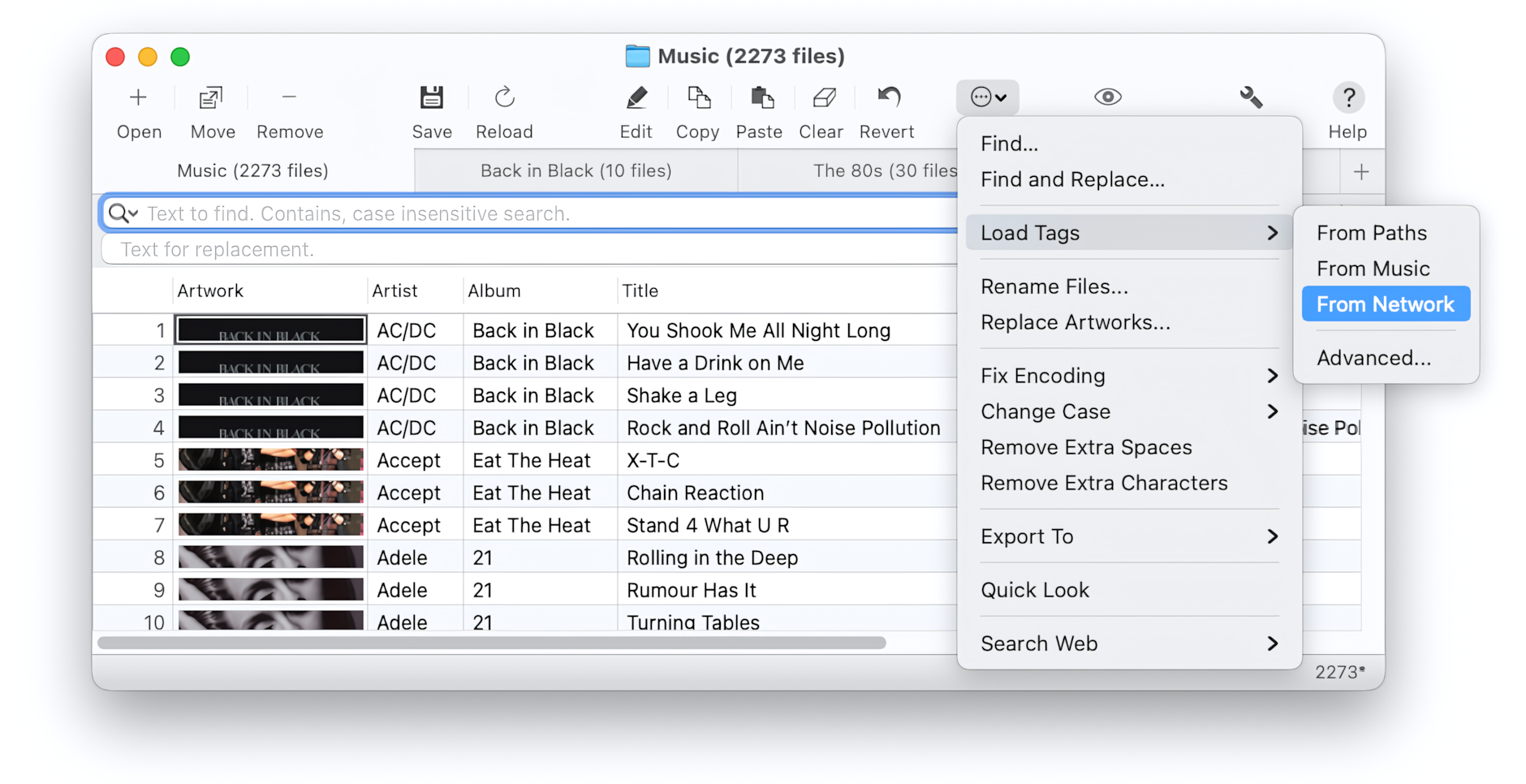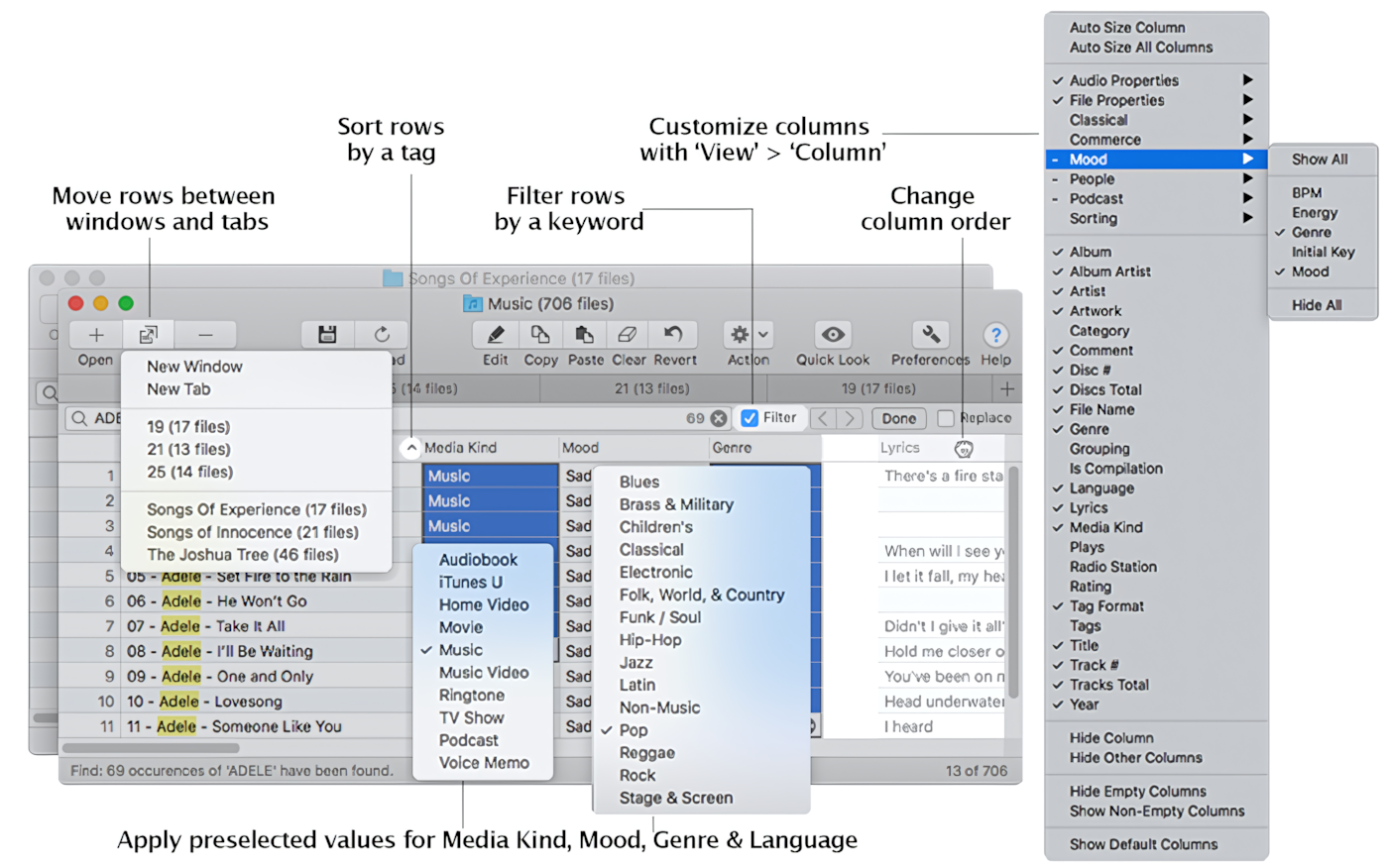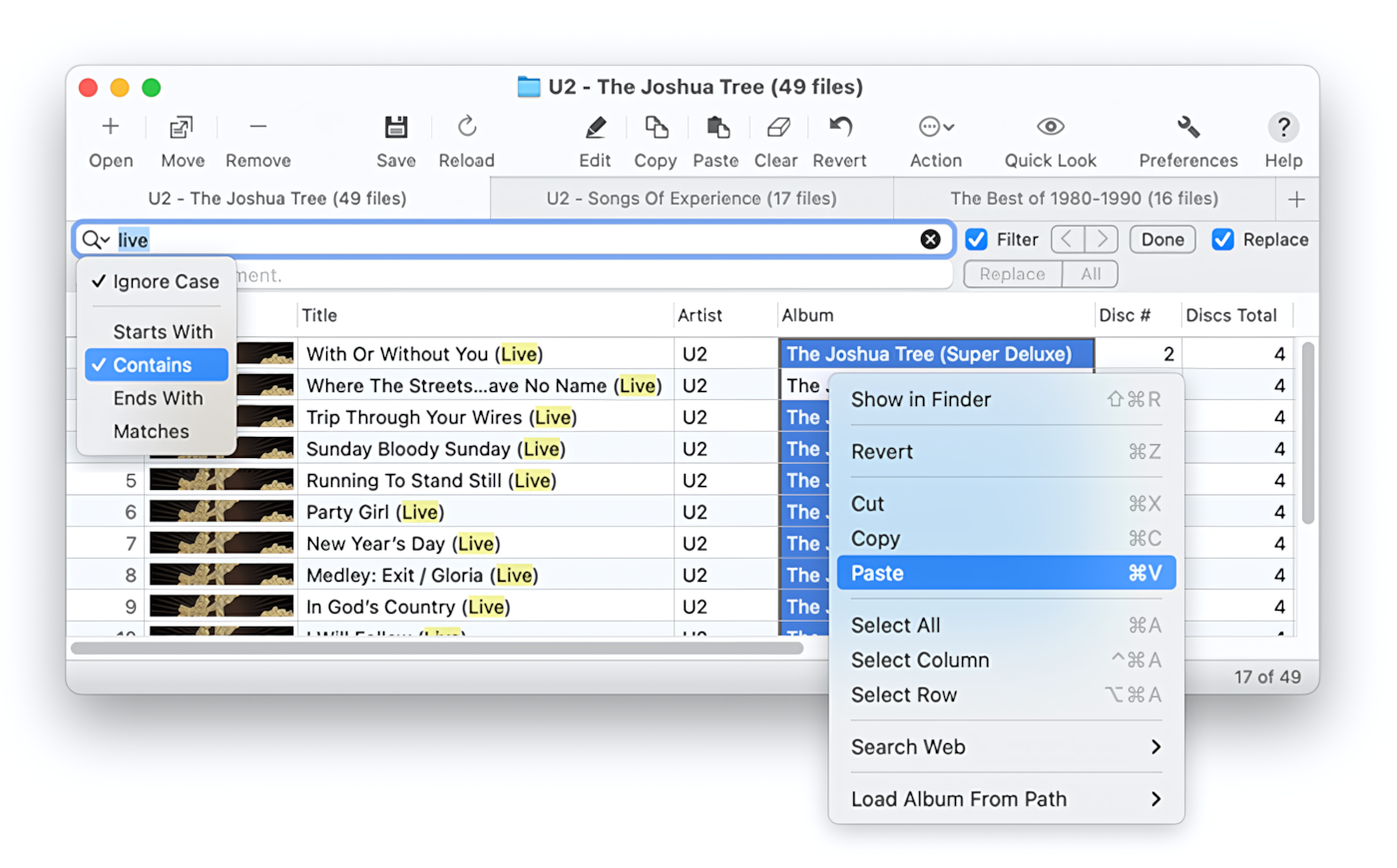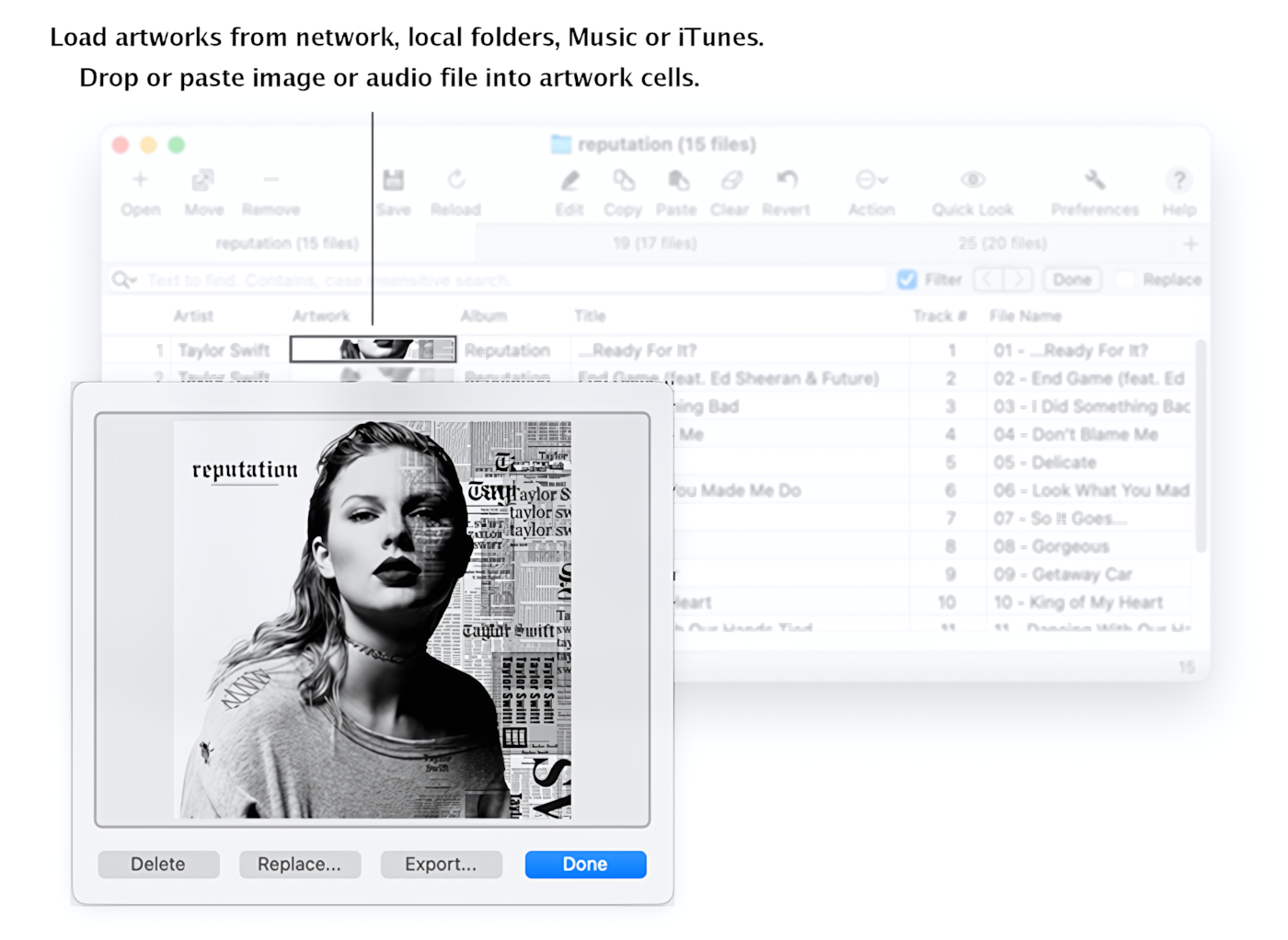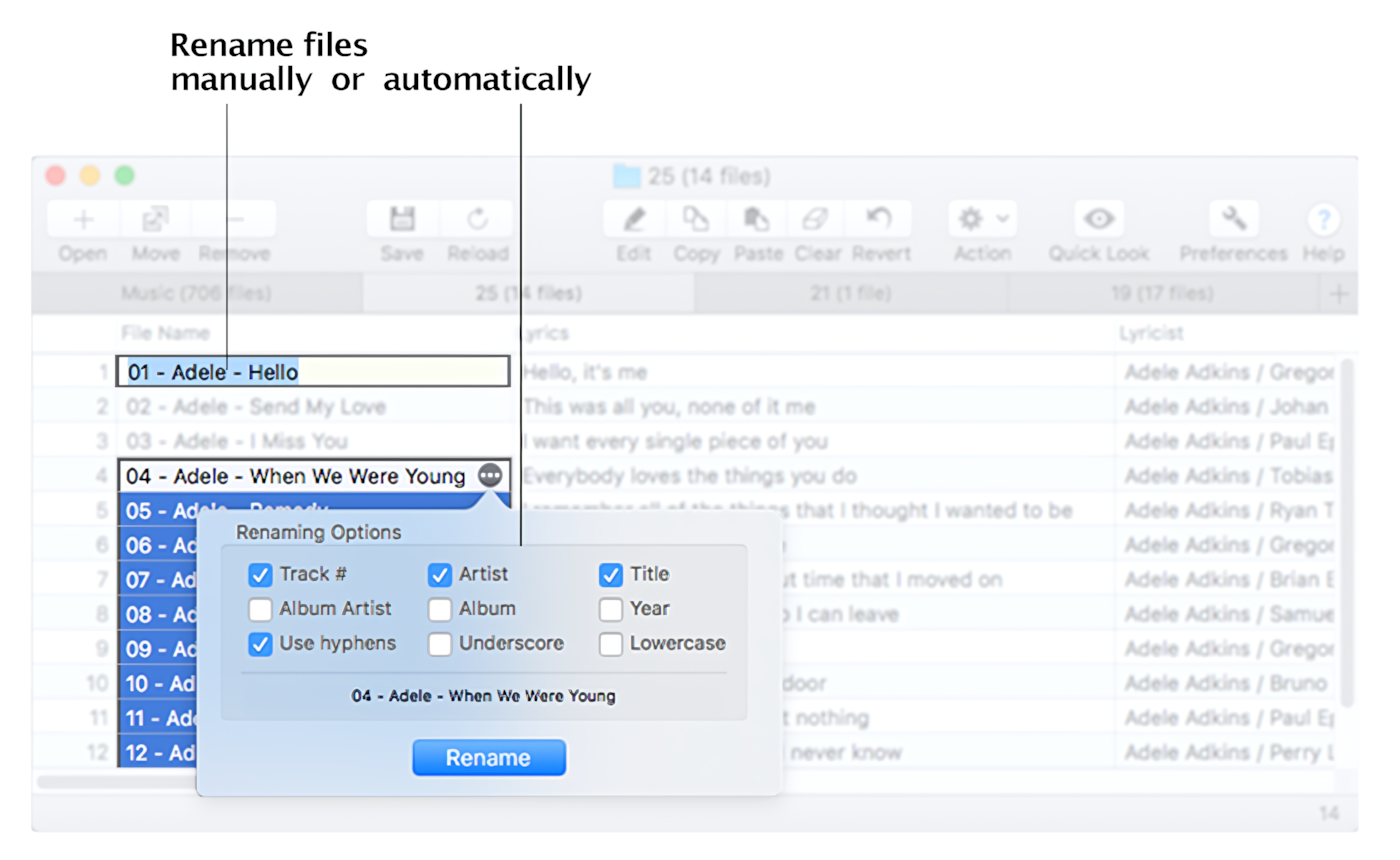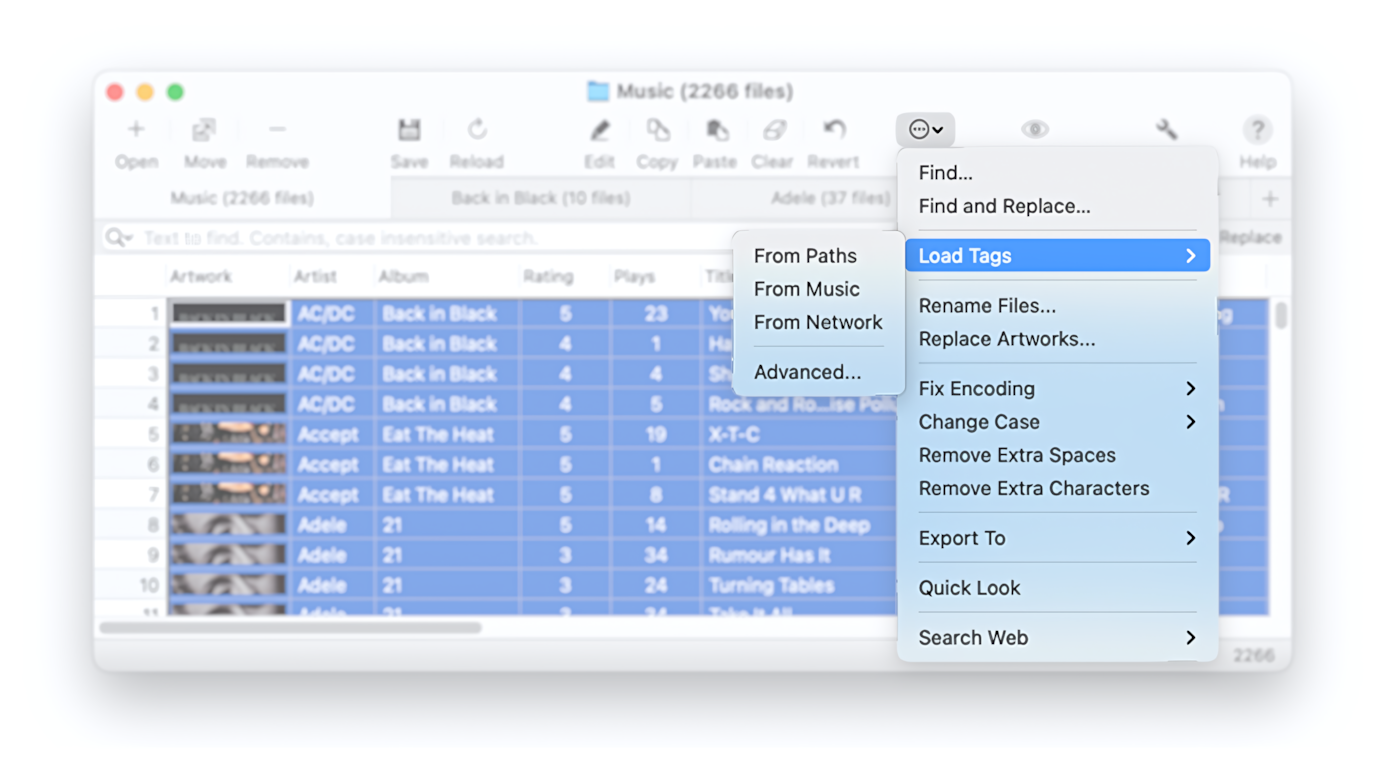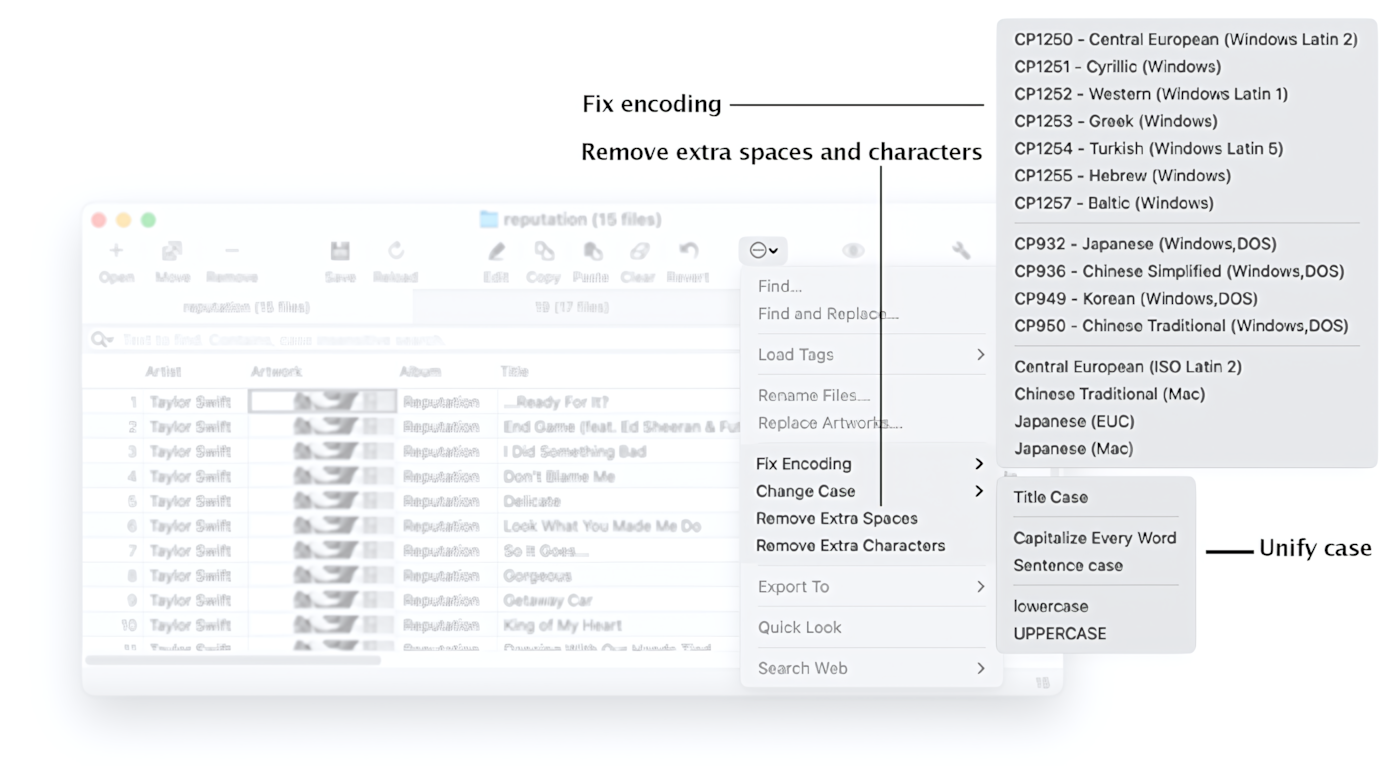HANDY SPREADSHEET FOR QUICK TAGGING
Discover the best way to batch tag and rename audio files using the handy spreadsheet. Meet the Tag Editor for Mac, a spreadsheet application for editing audio metadata in a simple, fast, and flexible way.
The Tag Editor supports various audio formats, including ID3 tags for WAV, AIFF, FLAC, and MP3 files, as well as XIPH/Vorbis Comments for FLAC files and MP4 tags for M4A and MP4 files.
Tag Editor for Mac allows you to quickly and easily:
-
Batch edit, edit, cut, copy, paste, and clear tags >>
-
Manage artworks >>
-
Rename multiple files >>
-
Download metadata and album covers from the network (AcoustID, MusicBrainz, CoverArt) >>
-
Load tags from paths, Music, or iTunes >>
-
Find & replace texts and numbers in tags >>
-
Fix encoding >>
-
Unify cases >>
-
Remove extra spaces and characters >>
Read More: Getting Started with Tag Editor >>
Read More: Supported Audio Formats >>
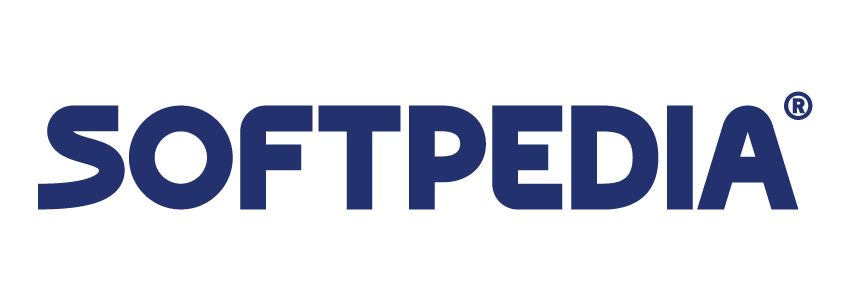 |
|
"... makes it easy for you to organize your music files,
and perform other metadata management tasks
without having to go through complicated procedures."
|
- mac.softpedia.com |
|
|
|
"The program is designed to manage
large music collections easily."
|
- macdownload.informer.com |
COLUMN AND ROW MANAGEMENT
The app's primary purpose is to represent, edit, and process the audio metadata in a structured way. Therefore, the application features an easy-to-follow layout, consisting of a spreadsheet window with a toolbar and a table containing rows and columns. Additionally, the app can open multiple spreadsheet windows or tabs simultaneously.
Read More: Getting Started with Tag Editor >>
Read More: Supported Audio Tags >>
Read More: How to Sort, Move, or Remove Rows >>
Read More: How to Show, Hide, Rearrange, and Resize Columns >>
CHANGING TAGS INSTANTLY
With Tag Editor for Mac, audio tagging is no longer a tedious job.
Change the audio metadata with ease. Apply Batch Tagging, Cut, Copy, Paste, Undo, and Find and Replace to a range of selected cells or an entire spreadsheet.
You can load, change, and control all changes in one spreadsheet window using keyboard shortcuts. It can significantly speed up workflow and be incredibly convenient for laptop users. Organize your entire audio collection quickly and easily with both automatic and manual methods!
Read More: Getting Started with Tag Editor >>
Read More: Batch Tagging >>
Read More: Tagging with Find and Replace >>
SETTING ARTWORKS
The Tag Editor can search for artworks in online databases, such as CoverArt, Discogs, MusicBrainz, AcoustID, etc. So, select a few artwork cells and choose Edit> Load Tags> From Network.
The app can also manually or automatically load album artworks from local folders.
Read More: Getting Started with Tag Editor >>
Read More: Manage Album Covers in the Tag Editor >>
RENAMING FILES
Tag Editor is ideal for editing and renaming files using audio tags. The spreadsheet format allows you to check, edit, and automatically standardize multiple filenames in a single table.
File names can be changed in both auto and manual modes.
Read more: How to rename files with the use of audio metadata >>
Read More: Export to Music and iTunes >>
Read More: Export to Audio Playlists >>
Read More: Export to Text and CSV files >>
IMPORTING TAGS FROM ONLINE DATABASES, PATH COMPONENTS, MUSIC, AND ITUNES
The Tag Editor supports automatic importing of audio metadata from online databases, such as MusicBrainz, AcoustID, and CoverArt. The metadata loader can also parse and load tags from path components, such as folder or file names.
To import tags from Music and iTunes, drop the Music playlist to the Tag Editor, select a few Rating cells (for example), and choose Edit / Load Tags / From Music (iTunes).
Read More: Getting Started with Tag Editor >>
Read More: Automatic Loading of Audio Tags >>
Read More: Importing Artist, Album, and Title from Online Databases >>
Read More: Importing Secondary Tags from Online Databases >>
Read More: Importing Tags from Music and iTunes >>
CLEANING UP AND IMPROVING TAGS
The metadata editor provides built-in commands for improving existing tags:
- Fix Encoding - converts the metadata to Unicode, making it readable.
- Change Case - changes the case of the metadata.
- Remove Extra Spaces and Characters
The app makes it easy to remove unwanted and low-quality audio tags.