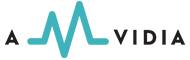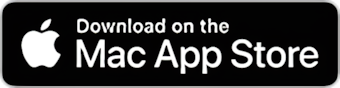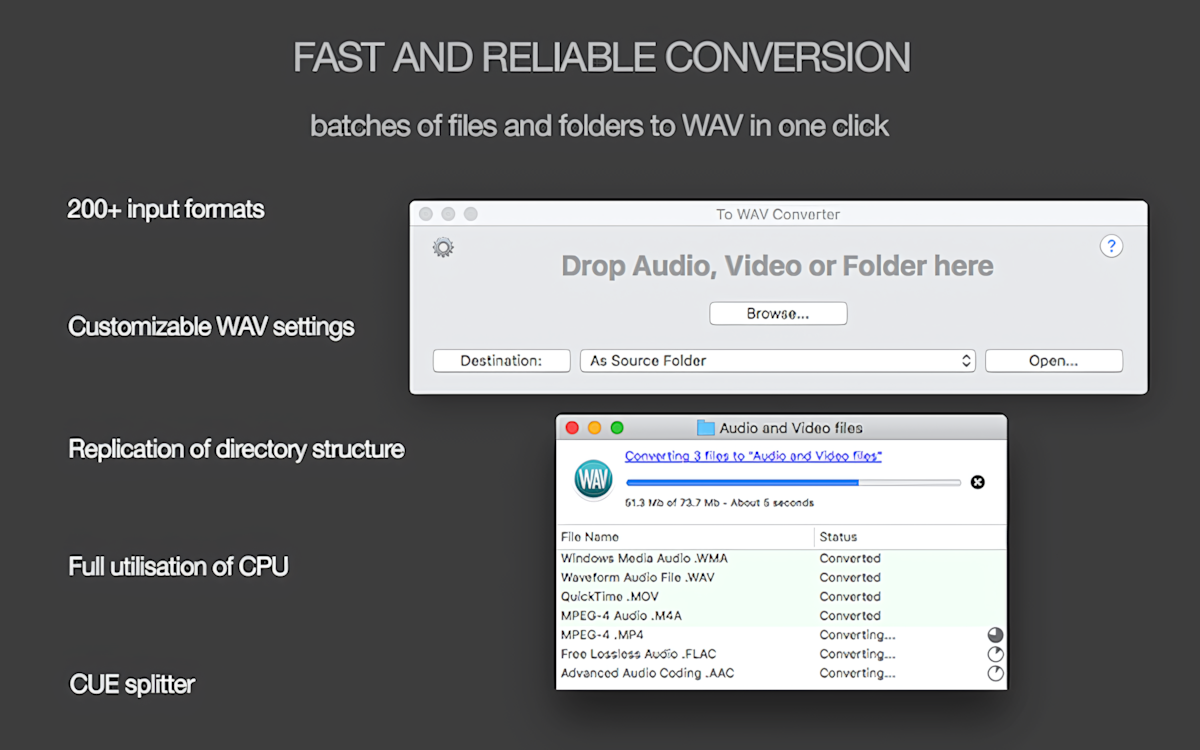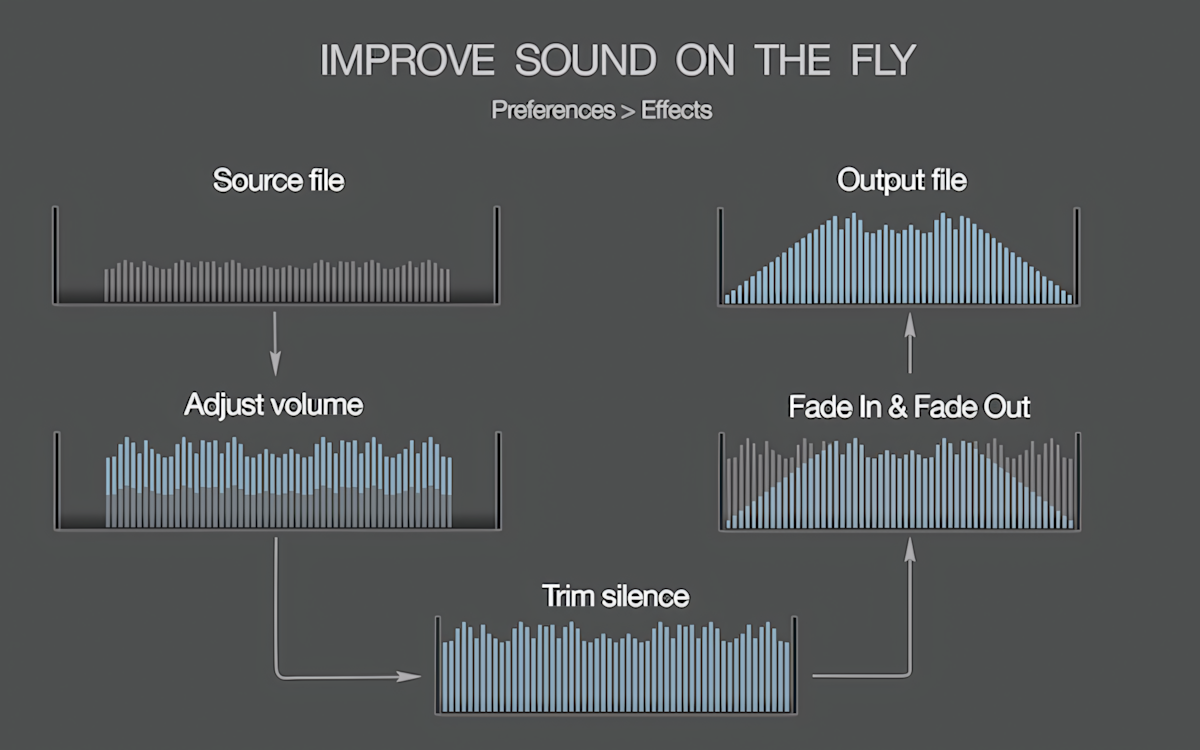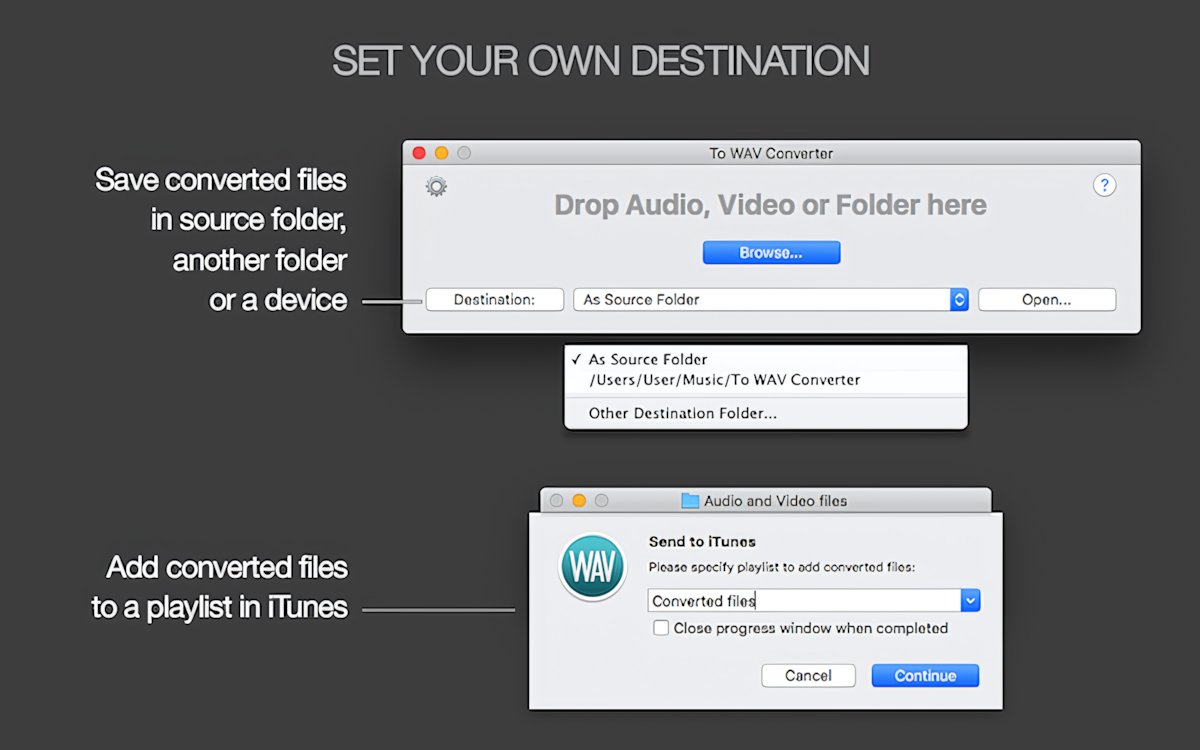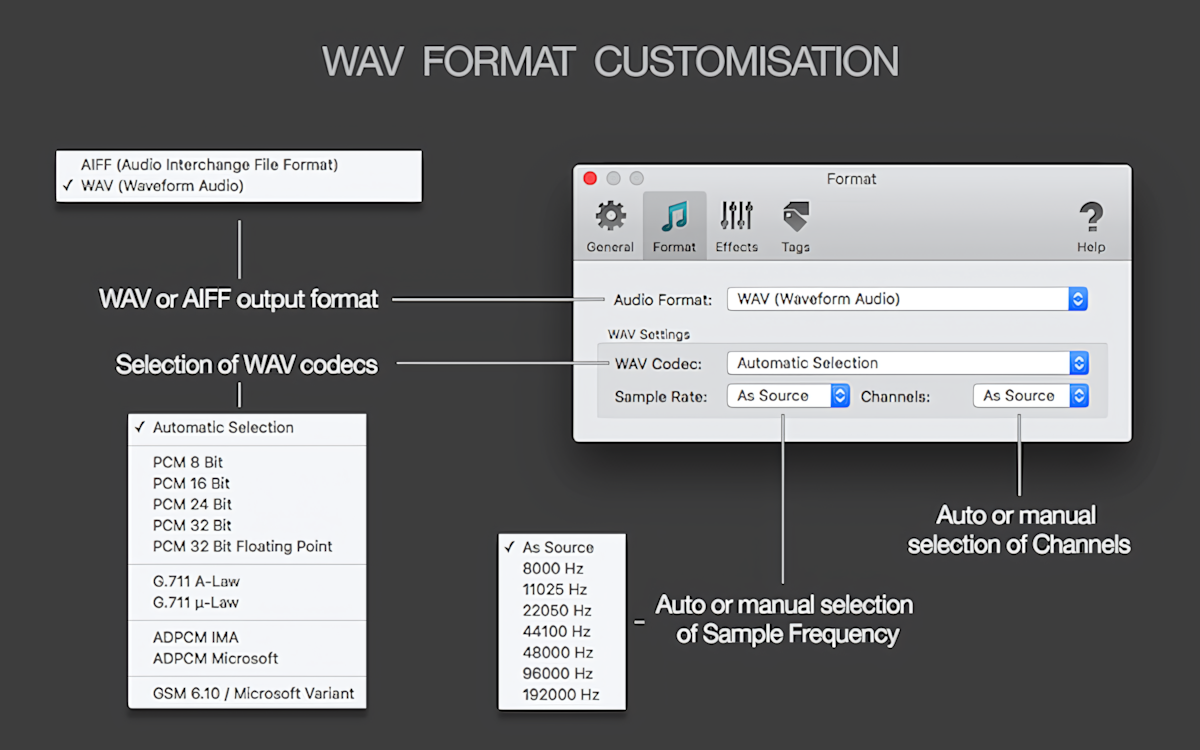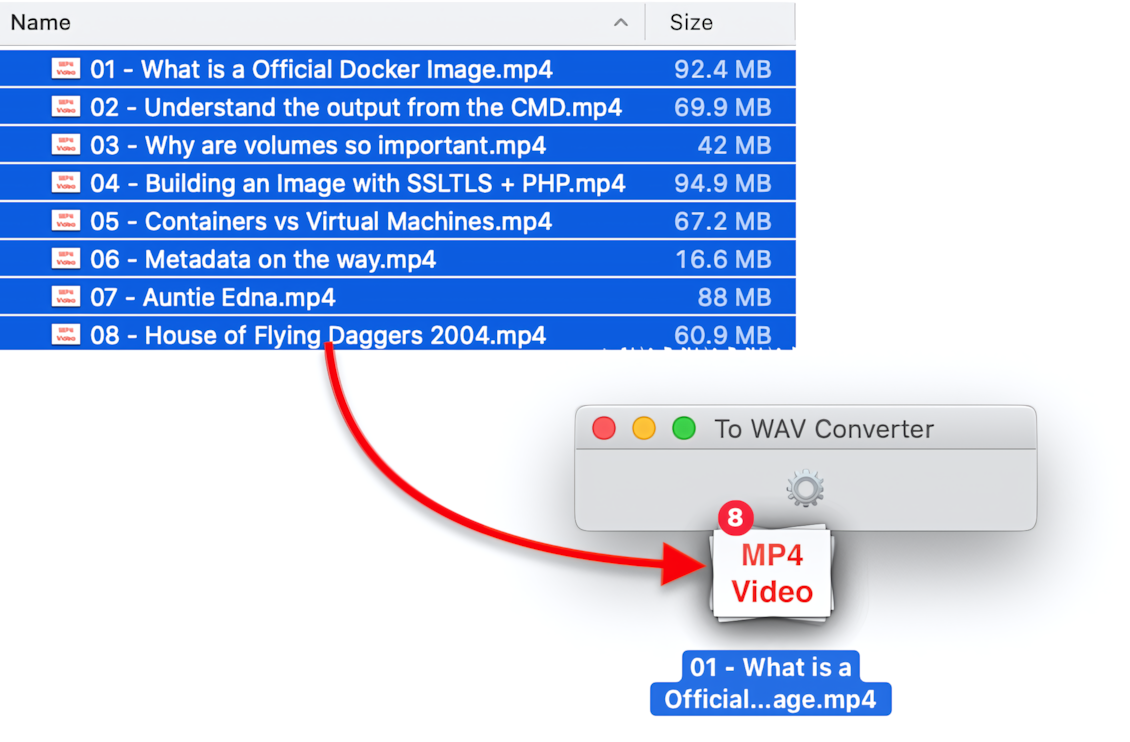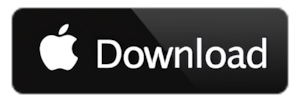QUALITY CONVERSION OF AUDIO AND VIDEO FILES TO WAV AND AIFF FORMATS ON MACOS.
To WAV Converter encodes more than 200 audio and video formats to WAV or AIFF. This Mac app supports all WAV conversion types, including MP3 to WAV, MP4 to WAV, M4A to WAV, FLAC to WAV, and many more!
The converter can process an unlimited number of files and folders simultaneously, apply optimal automatic or custom settings for output WAV or AIFF files, organize audio metadata, and enhance the sound of the output audio during conversion.
Download To WAV Converter for Mac to get the software with all boxes ticked:
-
Volume adjuster and audio effects >>
-
Auto or custom WAV and AIFF settings >>
-
True batch processing >>
-
CUE splitter >>
-
Tags transfer and management >>
INPUT FORMATS
The app encodes nearly all media formats, including but not limited to MP3, WMA, M4A, MP4, FLAC, VID, FLV, AVI, MPG, ASF, MPEG, MPE, MOV, 3GP, M4V, MKV, MOD, OGM, and DV files.
Read More: Input Formats Supported by Audio Converters for macOS >>
Read More: How to convert MP3 to WAV? >>
Read More: How to convert Voice MP3 to WAV? >>
Read More: How to convert MP4 to WAV? >>
Read More: How to convert M4A to WAV? >>
Read More: How to convert FLAC to WAV? >>
IMPROVE SOUND
Enjoy adjusted volume and smooth playback of converted files thanks to integration with the converter, automatic volume normalizer, and audio effects. Volume normalizer analyzes and balances audio tracks and their fragments that are too quiet or too loud. The converter app doesn't change previously normalized sound, so all your output audio will have similar volume levels after conversion. Audio effects, such as fade-in, fade-out, and silence trim, guarantee a seamless transition between songs for a more enjoyable music experience.
Read More: Audio Effects and Volume Adjusting on macOS >>
Read More: Automatic Volume Control >>
Read More: Peak and Loudness (EBU R128) Normalization on Mac >>
Read More: Trimming Silence and Noise Automatically >>
Read More: Fade-In & Fade-Out Audio Effects >>
TRUE BATCH PROCESSING
The converter can simultaneously encode thousands of files and their audio tracks into the WAV format. You can drop an unlimited number of audio or video files and folders for conversion. The application will replicate the folder's structure, provide you with detailed conversion progress information, and notify you when all conversions are complete.
CUSTOMIZATION OF OUTPUT SETTINGS
The converter supports WAV and AIFF output formats. The WAV format is selected with automatic settings by default. Automatic settings provide the best possible sound quality by avoiding unnecessary resampling or remixing.
The Sample Rate can be 'As Source' or fixed, from 8000 Hz to 192000 Hz. Channels can also be selected as 'As Source', Mono, or Stereo.
'Automatic Selection' of the codec is the default preferred setting. When set, the codec is assigned automatically to one of the PCM Codecs, i.e., 'PCM 8 bit', 'PCM 16 Bit', 'PCM 24 Bit', or 'PCM 32 Bit', depending on the Bit Depth of the source audio. The codec can also be fixed and chosen from the list below:
- PCM 8 Bit
- PCM 16 Bit
- PCM 24 Bit
- PCM 32 Bit
- PCM 32 Bit Floating Point
- G.711 A-Law
- G.711 μ-Law
- ADPCM IMA (WAV format only)
- ADPCM Microsoft (WAV format only)
- GSM 6.10 / Microsoft Variant (WAV format only)
- PCM 8 Bit Unsigned (AIFF format only)
- PCM 16 Bit Little Endian (AIFF format only)
- ADPCM IMA QuickTime (AIFF format only)
Read More: Preferences / WAV Format >>
Read More: Preferences / AIFF Format >>
CONVERT VIDEO TO WAV AND GET ALL AUDIO TRACKS
The converter also functions as a video-to-WAV converter. The converter extracts and converts multiple audio tracks (sound streams, soundtracks) from movies to the WAV format (from all movies and video files, except for the App Store version, which excludes VOB files). Sometimes, video formats such as MP4, WMV, AVI, and MKV include multiple soundtracks. They can often feature multi-language soundtracks for various types of equipment. The majority of converters extract only one soundtrack, which is typically defined as the primary soundtrack by video authors. Even so, if you want to extract all soundtracks, you need to find a special application that can identify and rip all audio streams. This Mac app is an ideal tool in this matter – it captures every soundtrack from the movie. Thus, you can choose which audio stream you prefer, as they will all be available in separate files.
TAGS ORGANIZER
The app not only transfers all tags from input audio and video, but can also download tags and artworks from local files, folders, and online databases simultaneously during the conversion process. It allows organizing music collections automatically, while simultaneously encoding files to the WAV format.
After encoding to the WAV format, open tags and artworks in Tag Editor for Mac to check changes, clean up, and edit tags.
Read More: Preferences / Tags >>
Read More: How to create WAV files without metadata >>